#1 Forwarding UWO Mail
It's Wednesday evening and you think 'Hey, I haven't checked my Western mail in a while, maybe I should do that'. You log onto your account and not only are there 20 unread messages (yikes!) but one of your profs for a class tomorrow morning sent you an e-mail Monday morning with a link to the reading that you couldn't find.
Do you often forget to check your UWO mail? Rather use Gmail, Hotmail, Yahoo or some other account? Well thanks to Mail Forwarding, you'll never miss an e-mail sent to your UWO account!
Here's how:
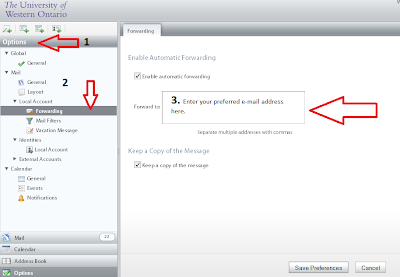
- Log onto your UWO account and locate the Options tab on the left-hand side panel
- Go into Mail > Local Account > Forwarding
- Enter in the e-mail account you prefer to get your UWO mail sent to. You can also decide to keep a copy in your UWO Mail just in case.
- Save your changes!
As handy as this trick is, we recommend replying/sending any e-mails to profs directly from your UWO account since some profs have a filter on their e-mail.
Bonus! Did you know that you can also forward WebCT mail messages as well? Sometimes your prof will send the class a message via WebCT, so if you don't check WebCT that often, it's a good idea to use the mail forwarding option.
1. Hit 'My Settings' at the top of the page once you've logged in
2. Edit the e-mail in 'My Profile' with your e-mail
3. Go under 'My Tool Options' and scroll down to Mail to change your settings
No comments:
Post a Comment